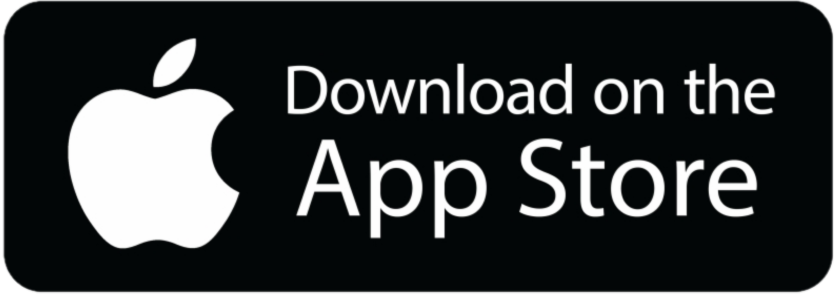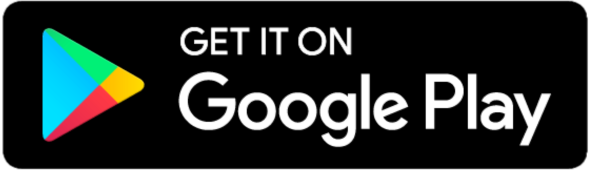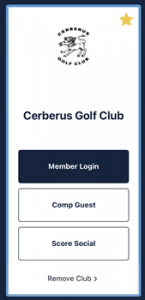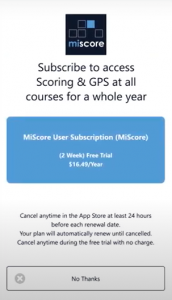AUSTRALIA'S PREMIER NAVAL GOLF COURSE

INTRODUCTION GUIDE TO THE MiSCORE APP
What is MiScore?
Cerberus Golf Club has activated one of the many features of OneGolf, the MiScore App. This App is now being used by most, if not all, clubs in Golf Peninsula Victoria. The use of MiScore App provides its many benefits not only to members of Cerberus Golf Club, but also to visiting golfers from other clubs who have become accustomed to the use of the App — especially when hosting GPV events.
With MiScore now accessible to members, we now join more than 180,000 other Australian golfers and over 500 other facilities across Australia in using the App for both competition and social play. Here are a few of the features of the MiScore App:
- Easy to use digital scoring
- Measure distance with the interactive GPS map
- Monitor pace of play with the MiScore round timer
- View LIVE competition leaderboards
- Track your statistics for each hole across all your games
- Add your putts after every hole
- Can be used in any of the over 500 registered golf courses across Australia.
Individual Subscription Fee to the MiScore App: $16.50 (incl GST) per year
There is a 14-day FREE TRIAL when you activate the MiScore App.
Direct technical support is available through the App interface by chat or via email or phone.
Use of the MiScore App facilitates faster and more efficient administration of our daily competition events.
Download the MiScore App
How to Activate MiScore
Follow the steps below or keep scrolling down for the Video Guide.
STEP 1: Open MiScore
STEP 2: Create a Profile.
STEP 3: Read and agree to privacy policy and license agreement.
STEP 4: Sign Up.
You will be given 4 different sign up options to Create a MiScore Profile.
- Sign up with Apple (if you are using an Apple Device)
- Use your Apple ID username and corresponding Apple ID password.
- Sign up with Google
- Use your Gmail email address and corresponding Gmail email address password.
- Sign up with Facebook
- Use your Facebook account (email address you use to access your Facebook account) and corresponding Facebook password.
- Sign up with Email
- Use any email address you have.
- Create a new password for the MiScore App.
- Sign up with Apple (if you are using an Apple Device)
We find it easiest to sign up and create a profile using an email address.
STEP 5: Fill in details of your profile then click the SIGN UP button.
First Name
Last Name
Email
Create Password
Confirm Password
STEP 6: Check your email and verify your account by clicking on the link in the email MiScore sent [SUBJECT: MiScore account confirmation] before access is obtained.
STEP 7: Open the MiScore App and sign in using the sign up method you selected in Step 4.
STEP 8: As soon as you login, the option to ‘Add Club +’ will appear. Click on this option and start typing in ‘Cerberus Golf Club’ to search and select our club.
STEP 9: Select Member Login.
STEP 10: Enter your complete 10-digit Golf Link Number [31607 0XXXX] as your username and the password you use when accessing OneGolf.
STEP 11: You will be asked to subscribe to the App which attracts an annual fee of $16.50 (incl GST) which will commence after the 14-day FREE TRIAL.
You can still select ‘MiScore User Subscription’ [Blue Button] even if you just want to avail of the 14-day FREE TRIAL. Make sure to cancel your subscription from the App Store or Google Play Store before the 14-day period is over. Otherwise, you will be automatically charged $16.50 for the first year’s subscription fee on Day 14.
CONGRATULATIONS, you are all set!
How to Guide
Enter Scores
Use the Distance Map or GPS
MiScore App Support
For any queries or help with the MiScore App, you may contact the MiClub Support Team.
Phone: 08 9444 5300
Email: support@miclub.com.au
MiScore Live Chat: There is also a Live Chat Support Facility you can use located on the bottom right hand corner of the MiScore Support Page.
If you would like to find out more about the MiScore App, visit their website www.miscore.com.au.
- The use of the MiScore App is NOT compulsory.
- Whether or not you are using the MiScore App, Cerberus Golf Club will continue to print your scorecard during competitions as we go through this introduction and integration phase.
- The Match Committee reserves the right to amend and implement policies regarding the use of the MiScore App in club competitions/major events.
- Cerberus Golf Club requires only one digital signature — the marker’s signature, to submit a player’s scorecard. This is consistent with the practice of over 95% of clubs subscribed to MiScore.
- The MiScore App will work regardless whether your marker uses the App or not.
If you are using the MiScore App but your marker is NOT using the APP
You can use the App as another player’s marker and digitally submit the score of the player whose score you are marking to OneGolf.
- As with current practice, you and the other player need to discuss and agree on their score before you digitally sign and submit their score to OneGolf.
- This will then be the official score submitted to OneGolf.
- The player’s printed scorecard does NOT need to be scanned in the computer inside the clubhouse.
- Whether or not the printed scorecard has been filled out, place the card in the filing box for purposes of the weekly free disc raffle entry draw*.
- It is your responsibility as a marker to place the card in the filing box, especially if this has been filled out, to avoid score tampering.
- For Ladies Competitions: You will still need the printed scorecard for purposes of noting down ferrets, birdies and number of putts.
You can still record your own score in the App but this will NOT be digitally submitted to OneGolf.
- As with current practice, your marker can use the printed scorecard to mark your score.
- You and your marker need to discuss and agree on your score then sign the printed scorecard.
- The signed printed scorecard have to then be scanned through the computer inside the clubhouse, in the presence of your marker, which will serve as the official score submitted to OneGolf.
If you are NOT using the App but your marker is using the MiScore App
Your marker can record your score on the App in their device and digitally submit your score to OneGolf.
- As with current practice, you and your marker need to discuss and agree on your score before your marker digitally signs and submits your score to OneGolf.
- This will then be the official score submitted to OneGolf.
- Your printed scorecard does NOT need to be scanned in the computer inside the clubhouse.
- Whether or not the printed scorecard has been filled out, your marker has to place the card in the filing box for purposes of the weekly free disc raffle entry draw*.
- It is your marker’s responsibility to place the card in the filing box, especially if this has been filled out, to avoid score tampering.
- For Ladies Competitions: Your marker will still need the printed scorecard for purposes of noting down ferrets, birdies and number of putts*.
You can use the printed scorecard to mark the other player’s score and monitor your own score, as with current practice.
- You and the other player, whose score you are marking, need to discuss and agree on their score then sign the printed scorecard.
- The signed printed scorecard have to then be scanned through the computer inside the clubhouse which will serve as the official score submitted to OneGolf.
If both you and your marker are both using the MiScore App
- You can use the App as another player’s marker and digitally submit the score of the player whose score you are marking to OneGolf.
- The other player’s score that you digitally submit will be the official score submitted to OneGolf.
- The score the other player records on his device will NOT be digitally submitted to OneGolf.
- Hence, the other player will not be digitally allowed to alter their score themselves.
- Your marker can record your score on the App in their device and digitally submit your score to OneGolf.
- Your score that the marker digitally submits will be the official score submitted to OneGolf.
- The score you record on your device will NOT be digitally submitted to OneGolf.
- Hence, you will not be digitally allowed to alter your score, yourself.
- As with current practice, you both need to discuss and agree on each other’s score before digitally signing and submitting scores to OneGolf.
- The printed scorecard do NOT need to be scanned in the computer inside the clubhouse.
- Whether or not the printed scorecards have been filled out, place the card in the filing box for purposes of the weekly free disc raffle entry draw*.
- It is the marker’s responsibility to place the printed scorecard in the filing box, especially if this has been filled out, to avoid score tampering.
- For Ladies Competitions: You will still need the printed scorecard for purposes of noting down ferrets, birdies and number of putts.
- You can use the App as another player’s marker and digitally submit the score of the player whose score you are marking to OneGolf.
* Please note that you need to be in the clubhouse during the presentation of competition winners to be eligible to win the free disc raffle entry.